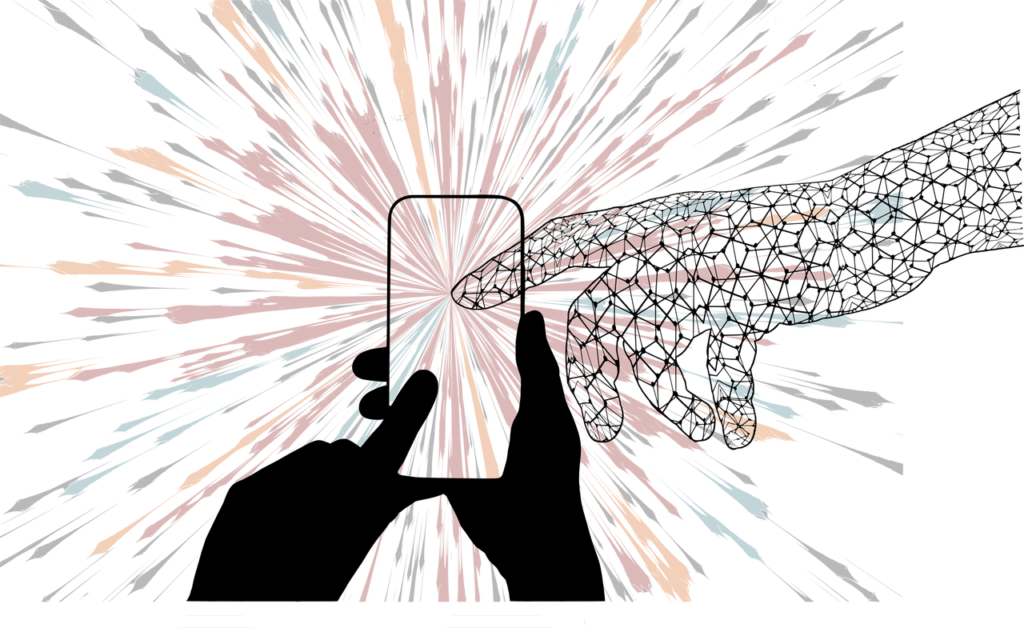How to Export Projects from Cricut Design
How often do you find it difficult to export projects from Cricut design on your system.? Then, this guide will solve your issues. This article will show how to use or move your Cricut designs and save them on your local drive. We will also have a spotlight on saving the designs without forfeiting quality.
What Is Cricut Design Space?
The Cricut design space is one of the most advanced and handy techniques to bridge your mobile device and a Cricut Machine. So, you can easily create designs and get them uploaded with a few fingertips.
Having hands-on experience with this program, you would also have the audacity to design as per your requirements. This is because of the fine editing tools it offers to the users. This program provides several customizable templates to view, select, and convert into lovely designs.
Where Does Cricut Save Files on Your Computer?
Cricut offers two storage options: Cloud or both Cloud and computer. Opting for Cloud & Computer allows access to online and offline designs, which is beneficial when internet connectivity is limited.
To set up this option:
- Access Cricut Design Space and sign in.
- Tap the Hamburger icon at the top left.
- Scroll and select Settings.
- Within Settings, navigate to the General section.
- Choose your preferred storage option (Cloud or Cloud & Computer).
- Complete the setup by tapping Done.
Once set, your projects will automatically save to the chosen destination. To locate your saved designs:
- Create a project in Cricut Design Space.
- Upon completion, click the Save button.
- Your project will be stored in the selected destination path.
To find your saved projects:
- Look for the My Projects tab, located at the right-hand corner of the Cricut design page.
- Click here to access and view your saved designs.
Export and save Cricut Design as JPG on Windows and Mac
To export Cricut designs to JPG on a Windows computer, follow these steps:
- Install a compatible version of Cricut from the official website and connect to a Cricut machine if you have one.
- Access your previous Cricut designs by clicking My Projects or creating a new project and tapping New Project.
- To remove grids, tap on the Hamburger icon, select Settings, and choose No Grid.
- Launch the Snipping Tool, draw a rectangle around the design, and click File > Save to save the image to your computer.
For Mac users, here’s a simple guide to export and save your Cricut design in JPG format:
- Install the Cricut program and launch it. Log in to your account and click on New Project to create a design, or tap on My Projects to access previous designs.
- Use the appropriate buttons to zoom out for better resolution. Press Cmd + Shift + 4 simultaneously to launch the screenshot tool.
- Create a path around the design, and the screenshot tool will capture the selected portion, saving the image to your Mac local drive. Check the screenshots below to locate the image.
How to save Cricut designs as PDFs?
Saving Cricut designs as PDFs is simple. Here’s a guide:
- Open Cricut, go to My Projects and select the design to save as PDF.
- Tap Make It, then click Send to Printer. Choose the PDF option from the Printer icon dropdown, disable Add Bleed, and click Print.
- Choose a folder to store the PDF, then click Save to finish.
How To Save Cricut Designs As SVG?
To save your Cricut design as an SVG file, follow these steps:
- Open Cricut and import your image/design using the specified keys.
- Zoom out, take a snapshot using your device’s screenshot tool, and save it.
- Import the snapshot into a vector illustrator, paste, edit as needed, and save in SVG format.
How do you upload images to Cricut Design Space?
- Open Cricut Design Space and click the green New Project icon at the upper right.
- Access the Upload button on the left sidebar.
- Choose Upload Image > Browse, select your image, and tap the green Upload button.
- Optionally, add the image to Canvas by tapping Add to Canvas.
How to Save Cricut Design as PNG?
- Open your design in Cricut Design Space.
- Click on File in the top left, and choose Export.
- In the export menu, select Save as PNG and pick a location on your computer.
- Name the file and click Save. Your design will be saved as a PNG file with a transparent background.
Ready to use Design Space
Now that you understand the basics and export options, dive in and create a project. If you’re new to Cricut, start with a decal. Choose a single-layer image, adjust the size, and click Make It.
For those with more experience, explore print-then-cut designs. Use the offset feature for personalized stickers or try Cricut pens for “handwritten” cards. Have fun experimenting!